How to put music on Instagram story
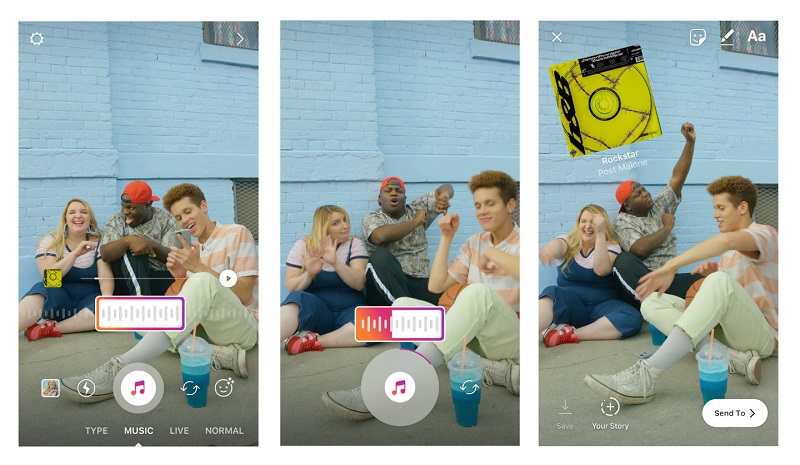
Tutorial for how to put music on Instagram story with your song tag.
Do you want to share the hottest stories on Instagram by incorporating music into your posts? Here we show you how to put music to your Instagram stories with their corresponding song tag. And the app that allows us to share our photos and videos offers Spotify support through the share option. But there is another different method to put music in any of your publications; Thanks to our tutorial we teach you how to do it quickly and easily.
How to put music on Instagram
To put music on your Instagram stories you must do it through the Music tag, available on Instagram Stories. It is a very useful tool that allows us to search for a song. And choose a fragment of it to sound automatically in our published story, up to a maximum of 15 seconds. Follow our tutorial to learn how to put music in your Instagram stories.
How to put the Instagram Stories Music tag
The first step is to open the Instagram app and click on the camera icon, located in the upper left corner of the screen to create a new story.
Now is the time to capture an image, then press the labels icon located on the right side of the screen. Next to the other options to add items to your stories.
Several shortcuts to elements that we can add to our stories will appear; click on the Music option, located in the second row of icons. We will enter the music section of Instagram with several sections.
Among them, we will see the Popular option, with the most used musical themes by Instagram users. Right next to it we can choose other themes such as Moods or Genres, to filter music according to your preferences. At the top, we will find the music search engine, where we can write the name of a song or an author.
When you have performed a search, the matching songs will be listed. With a play icon on the right to listen to the music track before using it. Choose the theme you prefer by clicking on it.
Now we will access a window in which we can select the fragment of the song that we want to use for our story, as we say, for a total of 15 seconds. We have up to three editing tools to select this fragment:
Progress bar: with it, we can move to the minute and second we want of the song to start the selection; We can drag the point on the bar quickly.
Fragment reproduction: a rectangle of the generous size that allows us to see how the selected fragment advances.
Temporary option: A small box that allows us to select the playing time, up to a maximum of 15 seconds.
When you have edited the fragment that you want to sound in your Instagram story, click on Done, an option located at the top right of the screen. Thus, when we visualize our Instagram story, a music label will appear with the rest of the elements that we have added; When a user accesses our history, this musical fragment will be played automatically.





