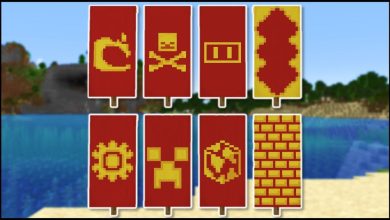How to give robux to friends?

Like many other people around the world, you too love to spend part of your free time on Roblox, also because in the world created by the Roblox Corporation, you have so many friends. In this regard, you would like to return a favor that you received from one of them by giving the latter some Robux, which is the official Roblox currency with which to buy various objects and accessories within the game, but you are not sure how to give robux to friends.
How do you say? Things are exactly as I described them and you want to know if I can help you by explaining how to give Robux on Roblox? Of course, but you must know that, at least at the time of writing, it is not possible to switch Robuxes directly from one Roblox account to another, so you will have to resort to alternative methods, which I will talk about with pleasure in the following chapters of this tutorial.
How to give Robux to friends?
Before showing you how to give Robux on Roblox, you need to be aware of some important information in this regard.
In fact, as I anticipated in the opening bars of this guide, at the moment, it is not possible to switch Robuxes directly from one account to another. For this reason, if you were thinking of transferring your Robuxes to someone in two clicks, I must warn you that, at least for the moment, this is not feasible.
However, there are other methods you can use to give a user a gift: the first of all is to use a gift card. As you can imagine, these are directly loaded with a defined amount of money to spend on Robux and you can buy them to give to whomever you prefer, so as to give those who receive the Robux the freedom to use them as they see fit.
If you have no way to get a gift card, however, you can use another method, which is to use your own Robuxes to buy an item from the shop added by the person in question. By doing so, the user will receive 70% of the cost in Robux of the item you purchased from his shop. Let’s see everything in more detail.
Buy a gift card
If you want to buy a gift card, the first thing you need to do is go to the official Roblox gift card website, where you have to click on the BUY A GIFT CARD button.
On the page that appears, fill in the Their name field with the name of the person to whom you wish to deliver the gift card and the Your name field with your name; these will act as a signature in the email that the user in question will receive together with the code. After doing this, click on the Pick a Gift Card button.
Then press the Send a Digital Card button and select one of the available designs, which will be chosen as the cover of the email. After making your decision, click on the How Much? Button . to decide the value of the gift card. Please note that currently, the only currencies available are US Dollars, Canadian Dollars and British Pounds. For convenience, I recommend that you rely on US dollars, but now it is possible to convert any currency online easily and understand how much you are actually spending.
Then choose a value ranging, for example, from a minimum of $ 5 to a maximum of $ 200 for each gift card (you can increase the amount of the latter by pressing the + icon located under the Quantity item ) and then click on the Add a Message button.
At this point, you can decide whether to add a message of up to 250 characters, which will be delivered together with the email with the gift card or whether to skip this step in case you do not need it. Proceed, therefore, with the transaction by pressing the Where is it going?
Now you have to enter the email of the user who will receive the gift card in the required fields. Please note that the email does not necessarily have to be the same that was associated with the user’s Roblox account, as the gift card consists of a code that can be activated through the Roblox website.
You can also decide the date on which the gift card should be sent. Just click on the box under Delivery Date (optional) and select the date you prefer.
When everything is ready, click on the Add To Cart button and on Checkout. The last step is to add your payment information. Then select the payment method by clicking on an option between Credit / Debit Card (to pay with a credit or prepaid card ) or PayPal, depending on your preferences, and fill in all the fields that are requested.
Finally, check the item. By checking this box, you are agreeing to the Terms and Conditions and Privacy Policy and click on the Place My Order button to make the transaction.
Once the payment is made, the recipient will receive the gift card for Roblox on the date you have chosen. As I mentioned earlier, this is just an email containing a code to redeem via the official Roblox website, which will top up the account with the amount of money loaded on the card.
At which point, the user will be able to use the Robux received in the way he prefers, buying items such as clothes, potions, Pet and much more.
Buy a user product
If you are not convinced by the idea of the gift card, you may want to think about buying an item from the player you want to give Robux to.
Before proceeding, however, in case you need more Robuxes, you will need to buy them. To do this, open the official Roblox website and click on the Robux tab. At this point, you can choose one of the packages that I show you below, according to your needs.
When you have chosen the amount of Robux you prefer, click on its box to start the transaction. Then select the type of payment you want to use and press the Continue button. After filling in all the fields required by the confirmation, and within five minutes of the transaction, you will receive the Robuxes you have ordered on your account.
In reality, there are also methods to get Robux for free, but they require a lot of time and a bit of luck, so at this juncture, I think it is better for you to go through a direct purchase of the aforementioned currency.
After the Robuxes have been uploaded to your account, you can continue with the purchase of a used product to which you want to show your gratitude.
Then open the official Roblox website and click on the Avatar shop item. If you know the name of the item you want to buy from the user, type it in the search bar and press Enter. If, on the other hand, you only know the user’s name, then you have to scroll down until you find the Creator category on the left side of the screen, type their name and then click on the Go button.
Once you have identified the product you are interested in, click on its thumbnail, then on the Buy button and finally confirm by clicking on the Buy Now button. All done: the user in question will receive 70% of the Robuxes you have spent to buy his product. Easy, right?
You can also buy a product in the store via smartphone or tablet and the procedure is very similar. To do this, open the Roblox app and press on the three dots icon located at the bottom of the screen. On the screen that opens, then press on the Catalog item to access the store.
To search for a product, you have to press on the magnifying glass icon located at the top of the screen, type its name and confirm. At this point, press on the product thumbnail and then on its price and finally press the Buy item button to complete the transaction.