How to configure outlook in android mobile?
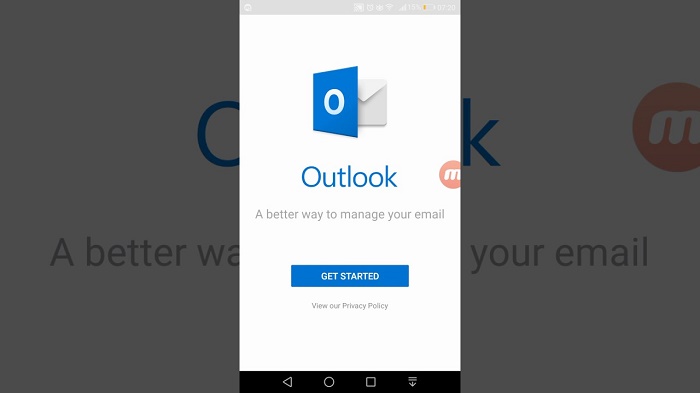
There was a time when synchronizing Outlook within Android, or having your Android account in Outlook, was a real feat. How to configure outlook in android mobile? Now to achieve it is easier, we tell you how.
Outlook is Microsoft’s email service, which has been integrated into its Office package for a long time and which, a few years ago, replaces Hotmail as its free email service. Many users have an Outlook account, especially since the appearance of Windows 10: the operating system does not require having one, but it does allow us to save all our user data and synchronize certain elements of our desktop. For a while now, Microsoft offers the possibility of using it in Android. So that, we can check our mail and our service calendar in the operating system of the green robot.
But that’s not all: we can synchronize the mail and the calendar of foreign accounts in the Outlook itself. Do you want to know how? You may like also: Discord fatal javascript error
How to configure outlook in android mobile?
Before this process was especially arduous, but luckily it is not like that anymore. First, you will have to download and install the Outlook APK on your phone.
Download Microsoft Outlook free for Android Microsoft Outlook 3.0.63
When the process has finished, open the application and you will see the following:
When you click on Start, the application will ask you to enter your Outlook account (o it will search for an existing Microsoft account on your phone):
When you have done it, click on Add account to proceed to the next phase:
Here you can add other email accounts. This is where you can synchronize your Google account with Outlook just by entering your Gmail access credentials:
Once you have finished, you will go to the joint inbox. If this view is too confusing for you, you can always see that of a single account. And, broadly speaking, the email is already synchronized. But this is not all: when before you had to juggle to synchronize the Gmail calendar in Outlook, now integrating the Google account is enough. If you open the calendar you will see your events of the day:
And you can even have a general view of the whole month, where you will see that all your events appear perfectly synchronized:
What if I want to use Gmail to manage Outlook?
Again it is very easy to do it. First, open the Gmail app and go to Settings> Accounts> Add account,
Once there, look for “Exchange” and add your email address. Next, I will ask you what kind of account it is: in this case we will select Exchange since not only we want to synchronize the mail.
Then it will show us a confirmation screen of the information that we have entered. Click on Next and continue the process.
We select the data to be synchronized. In our case, we will mark everything.
Complete account synchronization
If we now open the Gmail application, we will see that, effectively, the Outlook inbox can already be managed from the Google application. And the same should happen with your calendars created in the Microsoft one; They should be able to be managed from here without a problem.
As you can see, it’s that simple you can have Gmail and Outlook perfectly synchronized on your Android, living together and sharing space. And, best of all, with zero problems for you.







