How to Use Sarah Connector to Unlock Your BIM 360 Hub with Power BI
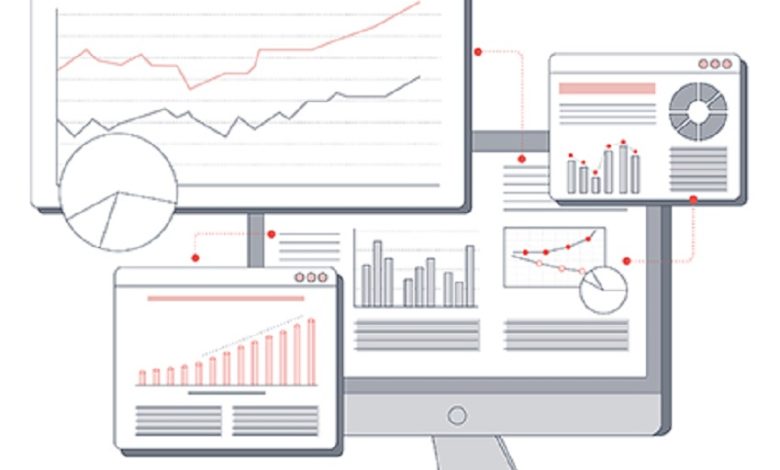
In the fast-paced construction management world, leveraging data insights can make all the difference between a successful project and a costly setback. BIM 360 Hub and Power BI are two powerful tools that, when combined, can provide unprecedented visibility into construction projects. This article will guide you through using the Sarah Connector, developed by e-verse, to unlock the full potential of BIM 360 Hub with Power BI. Let’s dive in!
Introduction
What is BIM 360 Hub?
BIM 360 Hub is a cloud-based collaboration tool that serves as a project’s central workspace. It is a feature of BIM 360 Team, which is a cloud-based platform designed for project management and collaboration. When users sign up for BIM 360 Team, they gain access to a hub, which acts as the primary organizing unit for their projects and team members.
All project-related activities take place within the context of a hub. This means users manage their projects and collaborate with their teams through the hub. The hub allows users to perform various functions, such as assigning contracts, choosing a hub name, and adding team members to specific projects.
What is Power BI?
Power BI is a comprehensive suite of software services, applications, and connectors developed by Microsoft, primarily focusing on business intelligence. It enables users to transform unrelated data sources into coherent, visually immersive, and interactive insights, making it a powerful data visualization and analysis tool.
With Power BI, users can easily connect to various data sources, including databases, web pages, and structured files like spreadsheets, CSV, XML, and JSON. The software offers cloud-based BI services known as “Power BI Services” and a desktop-based interface called “Power BI Desktop.” This allows users to access data and create interactive dashboards and reports from anywhere, whether on the cloud or local machines.
Why Use BIM 360 Hub with Power BI?
Integrating BIM 360 Hub with Power BI offers a host of benefits. Construction professionals can gain deeper insights into project data by harnessing the power of Power BI’s advanced analytics and visualization capabilities.
By integrating BIM 360 Hub and Power BI, you can:
- Get a better understanding of your project data. Power BI can be used to visualize and analyze data from BIM 360 Hub in various ways, which can help you identify trends, patterns, and outliers. This information can be used to make better decisions about your project.
- Create interactive dashboards and reports. Power BI makes it easy to create interactive dashboards and reports to share with project stakeholders. This allows everyone to stay up-to-date on the project’s progress and make informed decisions.
- Automate data analysis tasks. Power BI can be used to automate data analysis tasks, which can save you time and effort. This can be especially helpful for large or complex projects.
Overall, integrating BIM 360 Hub and Power BI can help you improve your construction projects’ efficiency and effectiveness. If you are looking for a way to get more value from your project data, this is a great option to consider.
Here are some specific examples of how BIM 360 Hub and Power BI can be used together:
- You can use Power BI to create a dashboard that shows the progress of your project, such as the percentage of work completed, the number of open issues, and the budget status.
- You can use Power BI to analyze the costs of your project, such as the cost of materials, labor, and equipment.
- You can use Power BI to track the safety of your project, such as the number of accidents and near misses.
- You can use Power BI to forecast the completion date of your project.
Getting Started
Setting up BIM 360 Hub and Power BI
Before you begin, ensure you can access BIM 360 Hub and Power BI. Setting up these tools is straightforward, as both Autodesk and Microsoft provide comprehensive guides for installation and configuration.
Here are the steps on how to set up BIM 360 Hub and Power BI:
- Create a BIM 360 Hub account.
- Create a Power BI account.
- In BIM 360 Hub, enable the Power BI integration.
- In Power BI, create a new report or dashboard.
- Add a BIM 360 data source to your report or dashboard.
- Configure the data source to connect to your BIM 360 Hub account.
- Select the data you want to visualize in your report or dashboard.
- Create visualizations using the Power BI tools.
- Share your report or dashboard with others.
Connecting BIM 360 Hub to Power BI
Once both tools are installed, the next step is to connect them using the Sarah Data Connector. This connector is a bridge, allowing seamless data flow from BIM 360 Hub to Power BI.
To connect BIM 360 Hub to Power BI, you can follow these steps:
- Obtain BIM 360 API Credentials:
- Go to the Autodesk Developer portal (https://developer.autodesk.com) and sign in or create an account if you don’t have one.
- Create a new app and choose BIM 360 as the platform.
- Once the app is created, you will receive the Client ID and Client Secret. These credentials will be required to access the BIM 360 API.
- Get Access Token:
- You need an access token to authenticate your requests to the BIM 360 API. To obtain the access token, you can use the “Client Credentials” flow, where you pass the Client ID and Client Secret to the API, and it will return an access token.
- Use your preferred method or tool (Postman, cURL, etc.) to make a POST request to the BIM 360 authentication endpoint (https://developer.api.autodesk.com/authentication/v1/authenticate).
- Pass the Client ID and Client Secret in the request body as URL-encoded parameters.
- You’ll receive an access token in the response, which will be valid for a limited time.
- Connect BIM 360 to Power BI:
- Open Power BI Desktop (or the Power BI service).
- In Power BI Desktop, go to “Home” > “Get Data” > “Web.”
- Enter the BIM 360 API endpoint URL you want to access, e.g., “https://developer.api.autodesk.com/project/v1/hubs” to get a list of hubs.
- Click on the “Advanced” option and then choose the “Web” option.
- In the “Headers” section, add a new row with the header “Authorization” and the value “Bearer {YOUR_ACCESS_TOKEN}” (replace {YOUR_ACCESS_TOKEN} with the actual access token you obtained earlier).
- Click “OK” to proceed.
Importing Data from BIM 360 Hub into Power BI
With the connection, you can import your BIM 360 Hub data into Power BI. This highly customizable process enables you to choose specific datasets and parameters to visualize in Power BI.
Sarah Data Connector
What is Sarah Data Connector?
The Sarah Data Connector, developed by e-verse, is a specialized integration tool designed to facilitate the smooth transfer of data from BIM 360 Hub to Power BI. Its user-friendly interface allows non-technical users to set up and manage data connections easily.
Creating Visualizations in Power BI
Once your data is imported, Power BI empowers you to create dynamic and insightful visualizations. From charts and graphs to maps and tables, you can design compelling dashboards that display key project metrics in real-time.
Analyzing Data from BIM 360 Hub in Power BI
Power BI’s robust analytical capabilities allow you to slice and dice your data, enabling deeper exploration of project performance. By applying various filters and parameters, you can uncover hidden patterns and better understand your construction projects.
Using Power BI to Identify Trends and Patterns in Construction Projects
By combining BIM 360 Hub’s data with Power BI’s advanced analytics, you can identify trends, track progress, and forecast potential issues. Proactively addressing challenges can lead to improved project outcomes and increased client satisfaction.
In conclusion, integrating BIM 360 Hub with Power BI, facilitated by the Sarah Data Connector, unlocks opportunities for construction professionals. By harnessing the power of data-driven insights, teams can make informed decisions, optimize project performance, and stay ahead of the competition.


